How to join a Zoom session:
1) Open your Internet Browser.
2) In the address bar type: join.zoom.us

3) Press Enter to start/launch the Zoom webpage.
4) Enter your meeting ID in this box.
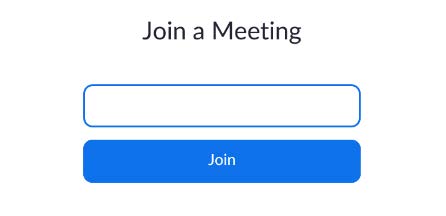
5) Enter your passcode and name.
6) Once you have entered the meeting ID, passcode and name, you will enter the meeting. You may receive a prompt that you are in the waiting room and the host will let you in shortly.
*Note: If this is your first-time using Zoom, you may receive this prompt (shown below) on your computer. If so, please click the blue link that reads: “join from your browser”

Accessing in-meeting chat:
1) While in a meeting, tap the screen to make the controls appear.
2) Tap More, and then tap Chat.
![]()
3) You can type your chat message and click Send, or if you want to change who it is being sent to, click the arrow next to Send to: and choose a different person or group of people.
4) Incoming chats will be displayed at the bottom of your screen and you can click on Participants then Chat to view them.
